This information is from TortoiseSVN Help.
- Before you work on any documents, you need to update your working copy:
TortoiseSVN -> Update
or TortoiseSVN -> Check for Modifications to check for changes. - To send working copy changes to the repository you commit your changes
- To Commit changes, select the file(s) and/or folders you want to commit, then
TortoiseSVN -> Commit....
- The Commit dialogue box will show you every changed file, including added, deleted and
unversioned files:
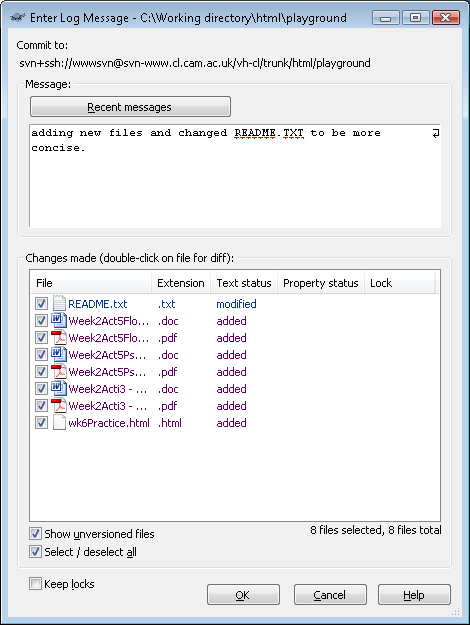
- If you don't want a changed file to be committed, untick that file.
- If you want to include an unversioned file, tick that file to add it to the commit.
- Double-clicking on any modified file in the Commit Dialogue Box will launch the external
TortoiseDiff tool to show your changes.
The context menu will give you more options.
You can also drag files from here into another application such as a text editor.
- TortoiseSVN includes a spellchecker to help you get your log messages right. This will highlight any mis-spelled words. Use the context menu to access the suggested corrections.
- After pressing OK, a dialog box will appear displaying the progress of your commit:
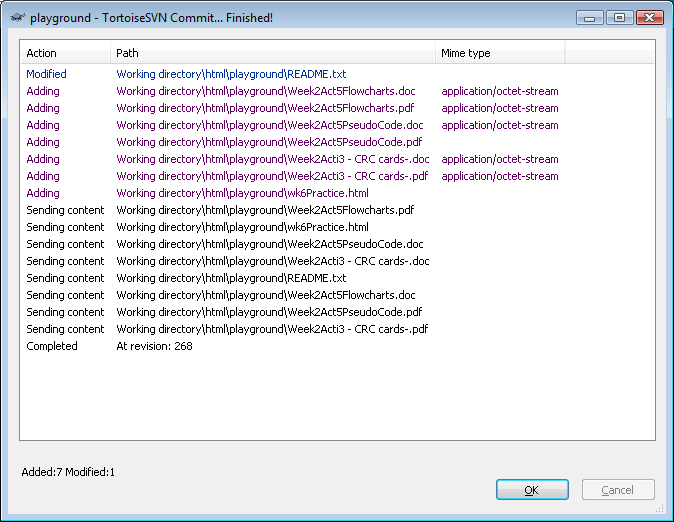
The color code of your progress is as follows:
Blue: Committing a modification
Purple: Committing a new addition
Dark Red: Comitting a deletion or replacement
Black: All other items
(These are default colours, but they can be customised)
| Notes: For information about:
|
