Contents |
Check out a working copy
This information is from TortoiseSVN Help.It is advisable that you get help checking out your first project from one of the Computer Lab pagemasters who has experience with this.
But please pay close attention to what is done, so that you can use these instructions for the next project you need.
You might find it useful to test checking out and other features of Subversion in the playground before you start working on the website itself.
Checking out from the trunk of the repository
The following instructions will checkout your project from the trunk of the repository:- Select a directory in windows explorer where you want to place your working copy.
Unless you want to be able to access your working copy from more than one computer, create a directory on your C drive i.e. c:\working copy - In the new folder, create another folder called html
- Right click the html folder, and select
SVN Checkout... from the context menu.
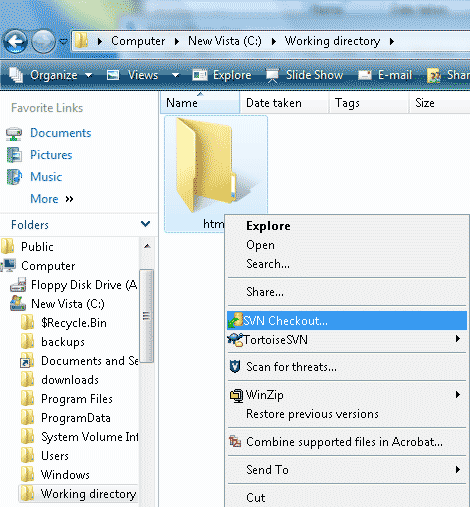
- In the message box that appears, type the following in the relevant boxes:
In the URL of repository window:
svn+ssh:[Javascript required]/vh-cl/trunk/html
In the Checkout directory, the correct location should already appear:
c:\working directory\html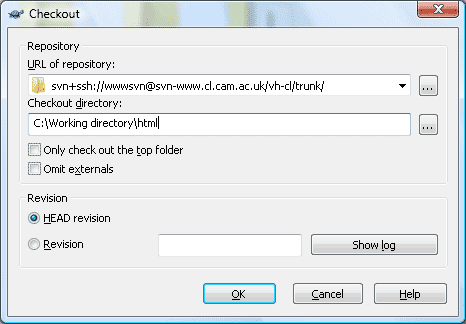
Note:
If you enter a folder name that does not yet exist, then a directory with that name is created.
You should only check out into an empty directory.
Subversion will throw up an error if the destination folder is not empty.
As you are checking out from the trunk, the checkout will take quite a time as it adds all the files into your working copy.
A window will appear showing you the files it is adding.
In this example, 817 files were checked out.
You will also see that the checkout is at revision 266:

Once you have checked out your working copy, you will find an extra file in the html folder:
- .svn
This folder is for the use of Subversion.
You don't need to use it, but don't delete it as Subversion needs it.
All folders committed to the repository contain this .svn folder.
Accessing the working copy from the network
If you want to be able to access your files on different computers, you will need a network-located working copy.
The logical place for this is in your own public area.
Follo the instructions for checkingout a working copy, but in the checkout message box, type the following:
In the URL of repository box type:
svn+ssh:[Javascript required]/vh-cl/trunk
In the Checkout directory box type:
\\filer\userfiles\<crsid>\public_html\cl-preview\html
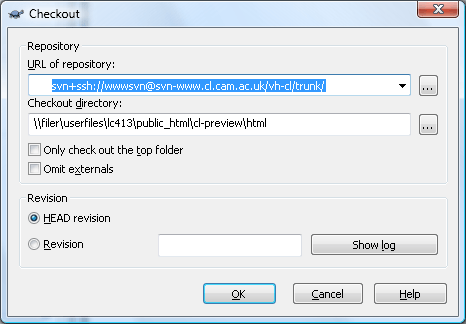
\\filer\userfiles\<crsid>public_html = is where your personal home webpages are located cl-preview\html = is a new folder which contains your private working area.
Checking out smaller projects
To check out a smaller project:- In your working directory, create a folder and give it the name of the folder you will be checking out.
For example, if you are checking out the html/local/web folder from the repository, create a folder in your working directory called web (see working copy image below):
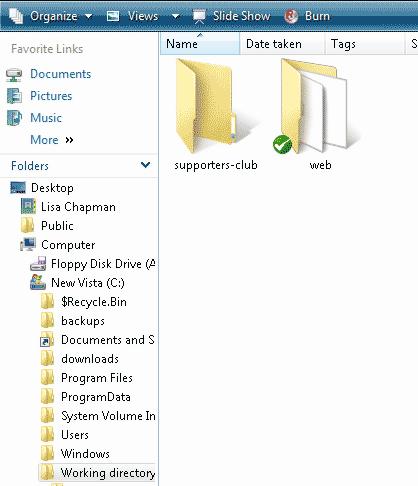
- Right click the new folder and select SVN checkout
Under the URL of repository click on the ... button to navigate to the required directory.
The Checkout directory box should already have the correct checkout location in it.
(In this case, the location is your working copy, folder called web.
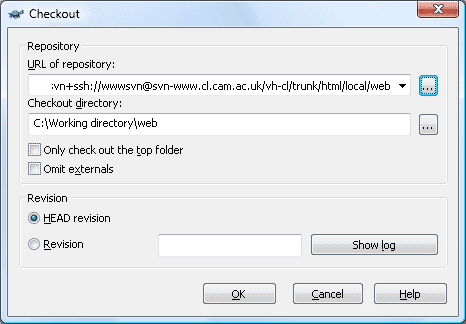
- The contents of the web folder in the repository will download into the web folder in your working copy.
When checkout is complete, you will notice a icon on the folder (see working directory image above), to indicate that this folder is now part of Subversion.
icon on the folder (see working directory image above), to indicate that this folder is now part of Subversion.
- Repeat this procedure for any other folders you need to checkout.
Defining directories below offers further examples of checking out smaller projects. Have a practice before you work on the main site.
The Playground
Have a practice checking out folders in the playground, which is located at \\filer\www\html\playground\
Don't check out the whole website but try checking out smaller projects.
| Note: When you checkout your projects into the playground, please make sure you checkout into a new folder which you call your CRSID name (otherwise you will be checking out on top of other peoples test areas!): 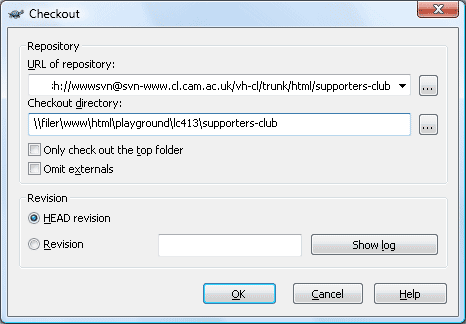
|
You may find the following of help:
Defining directories
The website directories are kept in a folder called html so you will need to add this to the end ofsvn+ssh:[Javascript required]/vh-cl/trunk/before you define the directory you want to check out:
svn+ssh:[Javascript required]/vh-cl/trunk/html
Therefore, if you want to work on the contents of www.cl.cam.ac.uk/supporters-club, you check out
svn+ssh:[Javascript required]/vh-cl/trunk/html/supporters-club
If you want to check out www.cl.cam.ac.uk/local/roles, you will need to check out
svn+ssh:[Javascript required]/vh-cl/trunk/html/local/roles