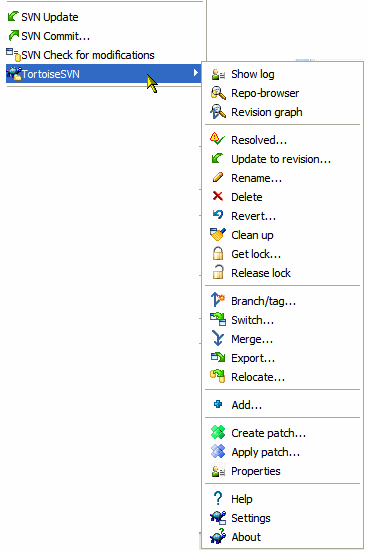Icon overlay symbols
To identify changed, added, deleted, removed or renamed files, TortoiseSVN provides icons which give visual reference to the state of your files:| Indicates a fresh checked-out working copy of this file | |
| Indicates a file has been modified since it was checked-out, and therefore needs commiting | |
| Indicates a conflict whilst updating files | |
| Indicates a svn:needs-lock property on the file.
I.e. it is read-only. (You need to get a lock before you can edit this file) |
|
| Indicates a locked, but normal file. This symbol reminds you that you should unlock it for others to access it | |
| Indicates that some files/folders inside a folder are scheduled for deletion, or a file under version control is missing in a folder | |
| Indicates that a file or folder is scheduled to be added to version control |
Context directory menus
The TortoiseSVN menu is accessed in Windows Explorer, by right-clicking
a folder or file.
This is an example of what a context menu may look like.
Available options may vary depending on the properties of the file/folder: