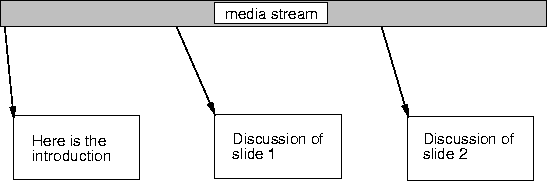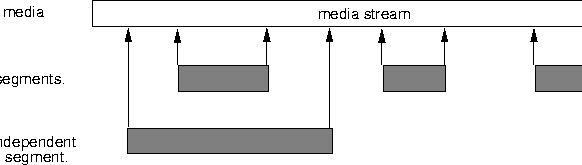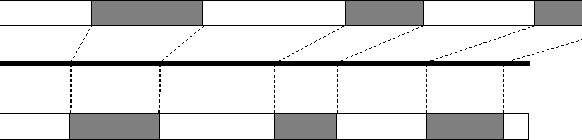Next: Analysis and Post-Processing Tools
Up: Server Interfaces
Previous: Playback
The editing interface will allow the user to make copies of a whole
media stream or to select a segment of a media stream in order to create
their own personal archives. When editing, the user will be able to create
a text description of arbitrary parts of the media to aid playback
selection. Further editing tools can be used to combine pre-selected
segments of media, from possibly different conferences, into new
presentation material. The new presentations could then be used as lecture
material, for summaries of work, or for presentations of project work. As
these newly created presentations will be independent of one another it
allows multiple uses of one recording and thus allow a more flexible use of
the whole archive.
A full playback of a video conference can be time consuming and often
not what is required. It is envisaged that a set of media editors be
designed to enable each media to be made presentable for different uses.
This will allow for:
-
text annotations to be added at multiple positions in a
recording
-
the creation of conference summaries
-
the elimination of quiet sections
-
the creation of lecture material
-
the creation of special presentations
The editing functions required are the addition of annotations, the
selection of segments, and the ability to do post-processing of the data.
- Addition of Annotations
The addition of annotations allows users to add meta-data to a
recording. These annotations can take on many forms, such as text, to
interface to browsing and selection tools; HTML data or URLs, to interface
with the World Wide Web; content classification data, to interface to
search engines; start of video frame or start of speech burst markers, to
interface to special player; and so on. The addition of text descriptions
allows users to specify what is contained in different sections of a
recording. These descriptions can be presented via the playback tool, and
allow the user to play from a specified point. Figure 9.4 show a stream
with three added text annotations.
Figure 9.4:
Having multiple text descriptions for a media
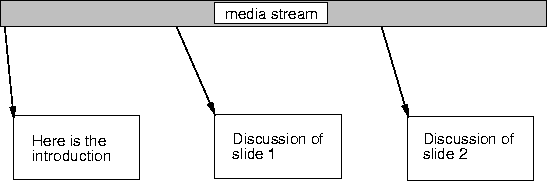 |
- Segment Selection
The editing process allows segments of a recording to be selected and
saved for later use. These segments are independent of the original
recording and can be manipulated freely for other uses. Some related
techniques to the one suggested here are described by Hampapur in [#!hampa!#].
Figure 9.5 shows that some segments that have been selected from the
original media stream. One selection has three small segments, whilst the
other has one larger segment. This results in three instances of media
for the one recording; the original media, the 3 small segments, and the
larger segment. Each can be used independently of the others.
Figure 9.5:
Selecting segments from a recording
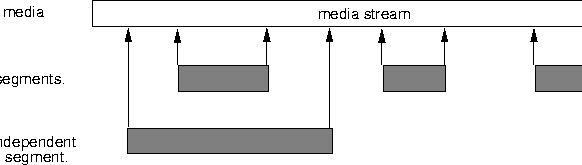 |
For each type of media, and for each different format for that media,
a different segment selection editor may be required. For example:
-
For H.261 video, when using or an editor could select on
Macro Block (MB) or Group Of Block (GOB) boundaries closest
to the selection made by the user.
-
For audio, the selection boundary could be on either each
audio sample or on each talkspurt
-
For shared workspace applications, such as the whiteboard,
an editor may not be useful if selections were done on a
time-slice basis. Both video and audio are continuous media
whereas the whiteboard is a non-continuous media, such that
selecting data from a time period would give a random set of
objects. Selection would only be useful on an object-by-
object basis and therefore some kind of post-processing is
required.
When using stream synchronisation, the segments of the media should be
synchronised such that when one media segment is selected an equivalent
part of some associate media is also selected. Figure 9.6 shows that the
user is able to select segments (shown in grey) of video and audio which
are equivalent with respect to the synchronisation information stored by
the server.
Figure 9.6:
The synchronisation of 3 segments of audio and video
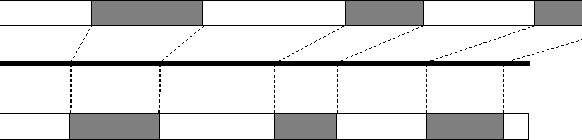 |




Next: Analysis and Post-Processing Tools
Up: Server Interfaces
Previous: Playback
Jon CROWCROFT
1998-12-03