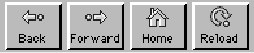
Figure 4.9: Icons in Mosaic for X (running on a Sun)
As you can see, no one book can hope to provide a user guide for all the existing clients, let alone guess how they'll evolve. Here, we'll try to extract the common functionality that applies to most of the WWW browsers mentioned in section 4.4.
When you run a WWW browser, it will automatically load a ``home'' page (see section 4.8). This will consist of text, possibly a few images, and links to other documents. Text that possesses a link to another document is usually underlined and highlighted, either in bold, or in another colour from the rest of the text. Images that possess a link to another document have a highlighted border to distinguish them from images without links. If you click the mouse on the linked image or text, the browser will retrieve the linked document. This is the basic way of browsing the Web - you simply click on text that possesses links (so called ``hot'' text), and travel from place to place around the web. To start browsing the web, this really is all you need to know!
Jumping from document to document using hot spots (links) is like learning to walk - it's so simple and it lets you get anywhere. However, although walking is simple and effective, walking by itself isn't everything - for instance, you need to remember where you've just been (``This road doesn't look as interesting as the one back there - how do I get back there''), you need to remember how to get to places you've been before (``I think I got there this way last week!'') and when you have to go a long way, walking's not as fast as getting on a plane (``Do I have to walk to China again? I did that last week! There must be a faster way!'').
To help you, WWW browsers provide a number of memory aids and short cuts. The following are a few of the basic ones:
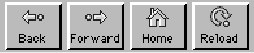
Figure 4.9: Icons in Mosaic for X (running on a Sun)
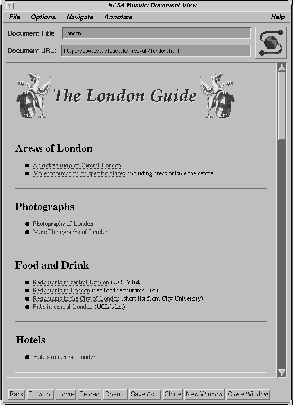
Figure 4.10: Mosaic for X (running on a Sun)
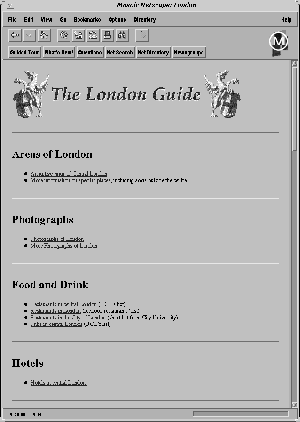
Figure 4.11: Netscape (running on a Sun)
Smart browsers will keep a copy of the pages you've seen, and so you won't have to re-load them as you move backwards and forwards.
Often people email each other URLs of interesting information to save having to mail all the actual information itself.
Most browsers also let you print pages out and save them to disc in a number of formats. Another feature often provided is ``Reload'', which is very useful if you're developing HTML and have to keep loading the same page until you get it right!