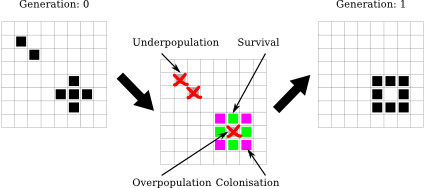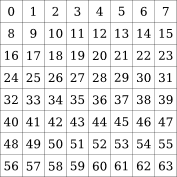Table of Contents
In this workbook you will use your implementation of PackedLong from last week as a data structure in a simple implementation of Conway's Game of Life. Using this data structure imposes severe constraints on the size of game board which can be simulated. Next week you will overcome this limitation by making use of a Java array to store a game board of an arbitrary size.
Important
Please replace your-crsid with your own username in all examples and instructions.
Remember to check the course website regularly for announcements and errata:
John Conway was an undergraduate at Cambridge and read Mathematics. He stayed on at Cambridge to study for a Ph.D. and afterwards as a Lecturer. Conway invented the Game of Life in 1970. You can play the Game of Life with physical game pieces (a set of stones from Go[1] are a good choice) but a computer simulation of the Game of Life allows for quicker experimentation.
The game board, or world, for the Game of Life is a two-dimensional grid of square cells. Each cell in the world is in one of two states, dead or alive. The world transitions through a set of discrete generations, starting from the initial state of the cells at time zero, which is determined by the human player. The rules of the game describe how to transition from generation t to generation t+1, and are as follows:
a live cell with fewer than two neighbours dies (caused by underpopulation);
a live cell with two or three neighbours lives (representing a balanced population);
a live cell with with more than three neighbours dies (caused by overcrowding and starvation); and
a dead cell with exactly three live neighbours comes alive (colonisation).
The game calls for these rules to be applied simultaneously to all cells in order to produce the next generation i.e. a cell which dies due to underpopulation could also play a role in colonisation of another cell. We will implement this by applying the rules to each cell in turn and writing the results into a new, blank, world rather than updating the current one. An example showing the application of the rules is given in Figure 1, “Applying the Game of Life rules”.
In this workbook you will build an implementation of Conway's Game of Life using the PackedLong class you wrote last week. The PackedLong class is capable of storing at most 64 boolean values in a variable of type long. We will use these boolean values to represent the liveness of a cell; in other words, if the cell is alive then true is stored, and if the cell is dead then false is recorded. The limit of 64 boolean values restricts the size of the game board to an eight-by-eight world. Given this size restriction, this particular implementation of Conway's Game of Life is called TinyLife in this workbook.
You may recall that, given a variable v of type long, the set method of PackedLong class is able to set bit i of v to the value val with the method call:
v = PackedLong.set(v,i,val)
Note in particular the use of the assignment operator to update the value stored in the variable v. Similarly, the state of bit i of the variable v of type long can be retrieved and stored in variable b of type boolean using the method call:
b = PackedLong.get(v,i)
To use PackedLong to store the state of the world, a mapping from cell location on the game board to the bit location in the variable is required. In order to maintain compatibility with the examples and test cases in this workbook you must use the mapping described here, although in principle there are 64 factorial possible valid mappings to choose from (most of which would be more tedious to implement than the one used here).
In this workbook you should use the bits stored by the PackedLong class so that the state of top left cell of the board is stored in the least significant bit, the bottom right cell of the board is stored in the most significant bit, with the cells in between stored, in increasing bit positions, in row order. Figure 2, “Bit positions in PackedLong used to store the state of cells in TinyLife” contains a graphical illustration of this specification.
We will refer to an individual cell in the Game of Life by its column, c, and row, r, in the grid, written as a pair: (c,r). The cell (0,0) is at the very top left of the world, and the cell (7,7) is at the bottom right of the world. For example, in Figure 2, “Bit positions in PackedLong used to store the state of cells in TinyLife”, the state of cell (0,0) is recorded at bit position 0, and the state of cell (3,2) is recorded at bit 19.
Initialising the world in TinyLife is easy: simply define a new variable of type long which contains the bit pattern representing the state of each of the 64 cells in the world. For example, the definitions of the variables oscillator and glider below contain the correct bit patterns to represent the worlds shown in Figure 3, “Example TinyLife worlds”. The printed workbook depicts the state of these worlds at generation zero; the on-line version of this workbook contains animated graphics which depict how the state of the world evolves over time. (These graphics are animated GIF files; you will learn how to build your own such animated graphics in Tick 3*.)
long oscillator = 0x20272000027202L; long glider = 0x20A0600000000000L;
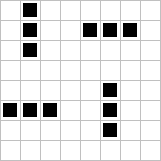
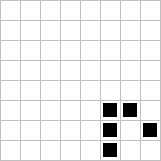
Left, a two phase oscillator (code: 0x20272000027202L) and right, a glider (code: 0x20A0600000000000L).
Figure 3. Example TinyLife worlds
As you proceed through this workbook, you will fill in key parts of a program which will draw the state of TinyLife as textual characters to your terminal. The program that you will create will form your submission for Tick 2. Open a text editor and create a new class called TinyLife inside the package uk.ac.cam.your-crsid.tick2.
Add a special "main" method to the class TinyLife. Check that your skeleton class works by inserting a Java statement to print out your name and compile and run your program.
Copy the file PackedLong.java, which you submitted as part of your work for last week, into the same directory as TinyLife.java . You will need a copy of PackedLong.java in the same directory as TinyLife.java so that your modifications to TinyLife can make use of the features provided by PackedLong. If you have not yet completed your implementation of PackedLong you will need to complete this first before continuing with this workbook.
Remember to change the package of the PackedLong class to reflect its new location. You should not
leave the PackedLong class in the tick1 package and call it from the tick2 package. If you did this it would
make your tick submission difficult because your
tick submission will rely on the previous week's submission.
In this section you will write two methods which will be used later in your implementation of TinyLife. A method is a unit of computation associated with a class in Java. A method provides a well-defined interface, specifying the values required to perform the computation described by the method, and the type of the result returned (if any). You saw two example methods last week when you wrote your implementation of PackedLong; the methods were called set and get.
A method has a prototype which describes the types of the arguments which will be provided when the method is invoked, and the type of the result returned when the execution of the method finishes. The prototypes of the two methods you will write are in this section are:
public static boolean getCell(long world, int col, int row)public static long setCell(long world, int col, int row, boolean value)
A method also has a body, which is a sequence of statements describing the computation the method should perform. The body of a Java method is encapsulated with opening and closing curly brackets ({ and }). In Java the method prototype and body form a method definition and must be placed directly inside a Java class; you cannot place a method definition inside another method in Java.
When writing the body of a method, it is a good idea to check the values provided to the method to make sure they are reasonable. This is sometimes called input sanitisation. For example, the method getCell accepts three arguments. All possible values of type long for the world argument of getCell are valid descriptions of a world in TinyLife, therefore no input sanitisation is required for this variable. The values of the second and third arguments, col and row, are only valid in the range from zero to seven; and input sanitisation must ensure that the method handles the case when the values of either col or row are outside this valid range. In the case of getCell, an acceptable solution is to return the value false from the method if col or row are greater than seven or smaller than zero. (This is equivalent to saying cells which are outside the 8-by-8 world are always dead.)
To do this input sanitisation we need to check the value of col or row and execute a different piece of Java program if the value of the variable is outside the valid range. In Java, conditional execution is performed with an if statement. You saw an example if statement in the body of the method PackedLong.set in Tick 1. An if statement is written as follows in Java:
if (boolean_expression) statement1 else statement2
You can replace statement1 or statement2 with a Java statement (e.g. "i = 2 * 6;"). If you want to execute more than one Java statement conditionally, then you can use curly brackets to group together a set of Java statements into a basic block and use the basic block in place of statement1 or statement2. The else clause and statement2 can be removed if you only want to execute statements if boolean_expression evaluates to true. Here are some examples:
if (true)
i=1;
if (i == 1) {
System.out.println("true");
i = 0;
} else {
i = 1;
}
An alternative form of conditional execution operates within a Java expression, and has the form:
boolean_expression ? expression1 : expression2
Here, if boolean_expression evaluates to true then expression1 is evaluated; otherwise expression2 is evaluated. A typical usage of this latter form of conditional execution is:
int i = boolean_expression ? one_var : another_var;
in which the value of i is initialised with the current value stored in one_var if boolean_expression evaluates to true, or with the current value stored in the variable another_var if boolean_expression evaluates to false.
Your next task is to use conditional execution to write an implementation of getCell. Your method's prototype should match the one given above. If either col or row are out of range it should return false, otherwise it should work out the corresponding bit-position, call the PackedLong.get method and return the result.
You should test your code by updating your copy of getCell in TinyLife.java and placing a temporary piece of test code at the end of the main method. The temporary code should invoke getCell with the values of world, col and row as shown in Table 1, “Test patterns for the getCell method” and print out the value returned by the method. You should check that the return values of your implementation of getCell agrees with those found in the result column of the table. For example, to test the first pattern in the table you may like to use the following code:
System.out.println(getCell(world,1,1));
world | col | row | result |
|---|---|---|---|
0x20A0600000000000L | 1 | 1 | false |
0x20A0600000000000L | -1 | 1 | false |
0x20A0600000000000L | 3 | 8 | false |
0x20A0600000000000L | 1 | -12 | false |
0x20A0600000000000L | 72 | 2 | false |
0x20A0600000000000L | 5 | 5 | true |
0x20A0600000000000L | 5 | 6 | true |
0x20A0600000000000L | 6 | 6 | false |
Table 1. Test patterns for the getCell method
Type in the following as a new method into your class TinyLife:
public static void print(long world) {
System.out.println("-");
for (int row = 0; row < 8; row++) {
for (int col = 0; col < 8; col++) {
System.out.print(getCell(world, col, row) ? "#" : "_");
}
System.out.println();
}
}
Do not worry about the use of for statement at the moment; you will find out what the for loop does in the next section. The print method allows you to print out a textual "picture" of the state of the world to the terminal. You should test this function by using it to print out the two example worlds as shown in Figure 3, “Example TinyLife worlds”. Try this now by calling the print function from within the main method of TinyLife and providing a suitable value for the parameter world.
In order to step forward in time, we need a way of updating the cells of the world. Add a method called setCell to your class TinyLife with the following prototype:
public static long setCell(long world, int col, int row, boolean value)
The setCell method should use the PackedLong.set method to update the cell (col,row) stored in world with the value value. The method should return the updated version of world at the end of the method body. Please ensure that your implementation of setCell performs input sanitisation where necessary.
You should make use of the print method to make sure that your setCell method works correctly. (Hint: initialise a variable called world with a well-known pattern, update the variable with a call to setCell, such as "world = setCell(world, 1, 1, true)", and print out the contents of world to confirm the correct cell was updated.)
In this section you will use the two methods you wrote in the previous section to apply the rules of the Game of Life to the world and explore different generations. There are three basic tasks to perform when applying the rules of the Game of Life to calculate generation t+1 from the state of the world in generation t. These are: (1) for each cell, count the number of neighbours; (2) for each cell, given the number of neighbours, compute whether the cell lives or dies; and (3) generate a new data structure to represent the next generation. We can capture these three phases into three methods:
public static int countNeighbours(long world, int col, int row)public static boolean computeCell(long world,int col, int row)public static long nextGeneration(long world)
You will complete implementations of these three methods in this section. Notice that these methods work together to provide a solution to calculating the state of the next generation: computeCell should use countNeighbours, and nextGeneration should use computeCell. Your first task in this section is to complete the method body for the function countNeighbours. The method receives a description of the game board as the variable world together with a specific indexed cell (col,row). Your implementation should count the number of neighbours which are alive in the eight locations immediately adjacent to the cell (col,row). For example, if your method is called as follows:
countNeighbours(0x20A0600000000000L,6,6);
then your program should return the number of live cells which are adjacent to cell (6,6), which in this case is 5. (You can check that 5 is the correct answer by viewing world 0x20A0600000000000L in Figure 3, “Example TinyLife worlds”.)
Your next task in this section is to complete the implementation for computeCell which should use your implementations of getCell and countNeighbours to compute the value that the specified cell should have in the next generation. A skeleton implementation of the method is shown below. You should complete the sections marked TODO.
public static boolean computeCell(long world,int col,int row) {
// liveCell is true if the cell at position (col,row) in world is live
boolean liveCell = getCell(world, col, row);
// neighbours is the number of live neighbours to cell (col,row)
int neighbours = countNeighbours(world, col, row);
// we will return this value at the end of the method to indicate whether
// cell (col,row) should be live in the next generation
boolean nextCell = false;
//A live cell with less than two neighbours dies (underpopulation)
if (neighbours < 2) {
nextCell = false;
}
//A live cell with two or three neighbours lives (a balanced population)
//TODO: write a if statement to check neighbours and update nextCell
//A live cell with with more than three neighbours dies (overcrowding)
//TODO: write a if statement to check neighbours and update nextCell
//A dead cell with exactly three live neighbours comes alive
//TODO: write a if statement to check neighbours and update nextCell
return nextCell;
}
The print method you saw earlier uses a new construct you haven't yet seen in Java: a for loop. In general the for loop has the following syntax:
for (initialisation; boolean_expression; step) statement
The initialisation section is used to initialise a new or existing variable (if any). The boolean_expression is evaluated to determine if the body of the for loop should be executed (true implies the body is executed and false implies otherwise); boolean_expression is re-evaluated every time the loop is executed. Finally, step is an expression which is executed after every iteration through statement. As you've seen for the if statement already, you can use curly brackets ({ and }) to group together multiple Java statements together into a basic block, and use the basic block in place of statement.
Another useful construct in Java for executing the same Java statement repeatedly is a while loop. The while loop has a simpler syntax than the for loop:
while (boolean_expression) statement
The while loop will repeatedly execute statement while boolean_expression evaluates to true; if boolean_expression evaluates to false then execution continues with the next Java statement immediately following statement. You can use a basic block to place multiple Java statements inside the body of the while loop.
Write an implementation of the nextGeneration method. The method accepts a value of type long which represents the state of the world at generation t; the method should return a value of type long which represents the state of the world at generation t+1. The nextGeneration method should make use of the computeCell method to calculate the future state of a particular cell, and then use the setCell method to update a local copy of the world held in a variable of type long. You need to perform this action on all 64 cells in TinyLife. Rather than writing code to update all 64 cells individually, you should use a pair of nested for loops. (Hint: start off with a copy of the print method as the body for nextGeneration and rather than printing out the contents of each cell, use the for loops to update each cell stored in a local variable representing the world at generation t+1.)
Add the following method to TinyLife:
public static void play(long world) throws Exception {
int userResponse = 0;
while (userResponse != 'q') {
print(world);
userResponse = System.in.read();
world = nextGeneration(world);
}
}
and update your copy of the main method to read:
public static void main(String[] args) throws Exception {
play(Long.decode(args[0]));
}
If you have written your implementations of the five functions getCell, countNeighbours, computeCell, setCell and nextGeneration correctly and included the provided methods print, play and main you should now be able to invoke your Java program from the command line and supply a description of the initial state of the world as a long literal value. For example:
crsid@machine:~> java uk.ac.cam.your-crsid.tick2.TinyLife 0x20A0600000000000
should display a world containing a glider. Pressing Enter will display
successive generations of the world, and typing q followed by Enter will terminate your program.
Note that when running your program from the command line you should not type the trailing L
on the end of a long literal.
Figure 4, “Example TinyLife worlds” contains two further examples which you may wish to try. The on-line version of this work book has animated versions of these worlds which you may wish to view in order to confirm your program is operating correctly.
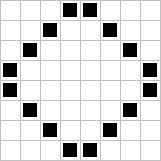
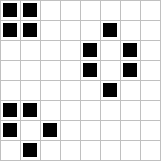
Left, a five phase oscillator (code: 0x1824428181422418L) and right, a still life (code: 0x205032050502303L).
Figure 4. Example TinyLife worlds
In the course of this Tick you should have written five methods: getCell, countNeighbours, computeCell, setCell and nextGeneration, as well as including three provided methods print, play and main into a class called TinyLife. In addition you should also have produced an answers.txt file and copied across your implementation of PackedLong from last week.
To submit your tick for this week, produce a jar file called crsid-tick2.jar with the following contents:
META-INF/ META-INF/MANIFEST.MF uk/ac/cam/your-crsid/tick2/TinyLife.class uk/ac/cam/your-crsid/tick2/TinyLife.java uk/ac/cam/your-crsid/tick2/PackedLong.class uk/ac/cam/your-crsid/tick2/PackedLong.java uk/ac/cam/your-crsid/tick2/answers.txt
The jar file should have it's entry point set to uk.ac.cam.your-crsid.tick2.TinyLife so that you can invoke TinyLife from the command line as follows:
crsid@machine:~> java -jar crsid-tick2.jar 0x20A0600000000000
Once you have produced a suitable jar file and tested that it works as shown above, you can submit it by emailing it as an attachment to ticks1a-java@cl.cam.ac.uk.